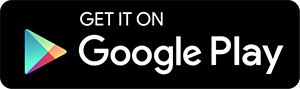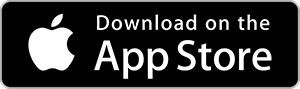ONLINE & MOBILE SERVICES
Manage your money on the go, any time, with the Pyramid App!
FACE & TOUCH LOGIN
Make transactions easy and secure with Face ID, Touch ID, and Fingerprint Authentication.
PERSONAL INFO UPDATES
Update your personal info, such as address, email, or phone on the go.
DEBIT & CREDIT CARD ON/OFF
Turn off lost or stolen cards immediately, and back on if found.
KNOW NOW WITH ACCOUNT ALERTS
Whoa! What’s this $100 withdrawal? Setup custom alerts sent to your phone or email.
DIGITAL WALLET
Support for your digital wallet, GooglePay, ApplePay, and SamsungPay!
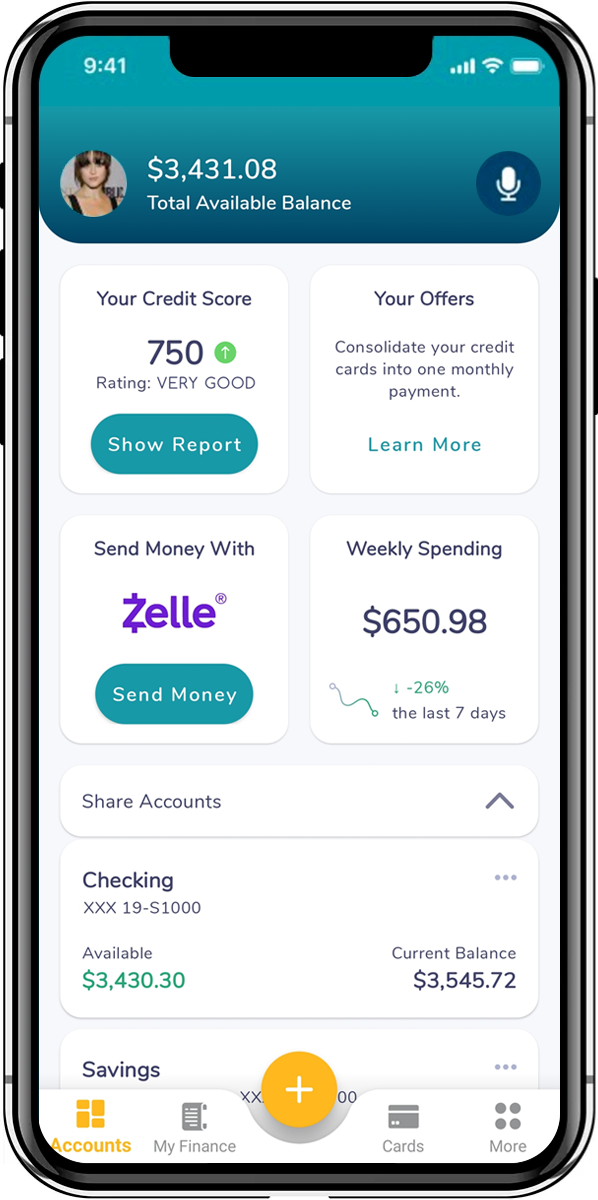
APPLY ONLINE
Apply for a loan right from your phone! Easy and convenient.
ESTATEMENTS
Get up to 24 months of eStatements on your accounts.
REMOTE DEPOSIT
Deposit checks with your mobile device just by taking a picture.
TRANSFER FUNDS
Get it all done on the go. Internal, external, and member-to-member transfers.
We’re continuing to improve the way you bank, giving you anytime digital access to help you take care of your banking needs online, via mobile device, or over the phone - all without leaving your home. Experience Pyramid's enhanced Online and Mobile Banking services by logging in today.
Online Banking
Mobile Banking
Online and Mobile Banking are subject to the Online Banking Services Agreement and Disclosures.